Change Default Library Location In Windows

Windows has default libraries for Pictures, Music, Downloads, etc. If you don’t want to keep the images in the default location chosen by Windows then you can easily change that location by a few easy steps.

The image above contains the possible locations that can be changed. In my example I’ll use the Music folder. Right click on the folder location you want to change and click Properties. Click on the Location tab.
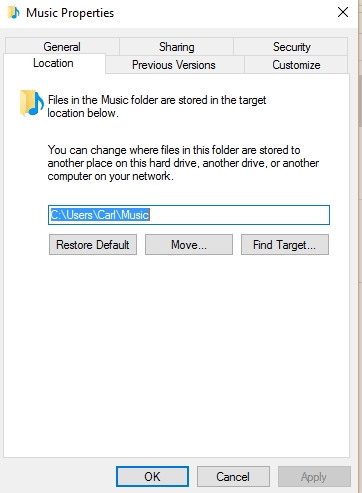
Click on the Move button. Note: This will move whatever is in the default folder to the folder that you choose in the next step. Navigate to where your files are located and click Select Folder.
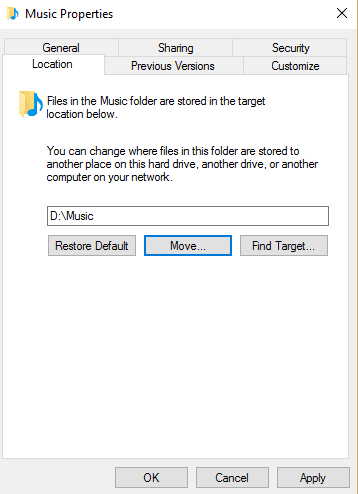
You will see a prompt similar to below:
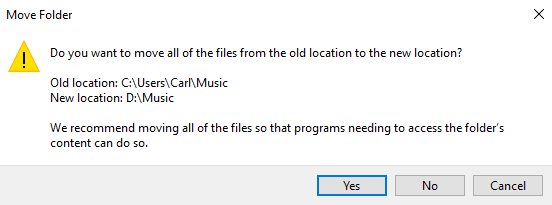
Click Yes and the location will be changed to the one that was specified earlier.