Send Files From Android To PC Using Solid Explorer
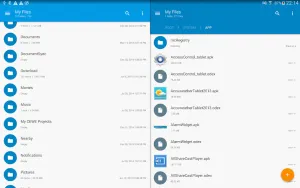
In a previous post I used ES File Explorer to move files off of my Android tablet to my Windows PC. Since then ES File Explorer has been bought by another company and has started adding ads, memory management and other deceptive or unnecessary items to the app making it either lag or just unsafe to have on your Android device.
Since then I found a new app called Solid Explorer which has mostly the same features with an improved interface and best of all no bloat which is found in ES File Explorer. It is a trial but it’s worth the few bucks to pay and support development.
When you use the app open the menu and at the bottom you will see FTP Server.
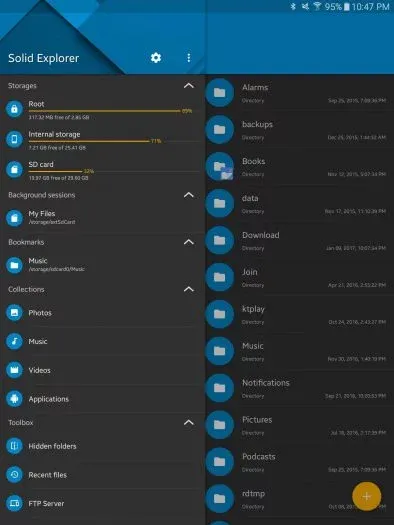
Press on FTP Server and you will see the following screen.
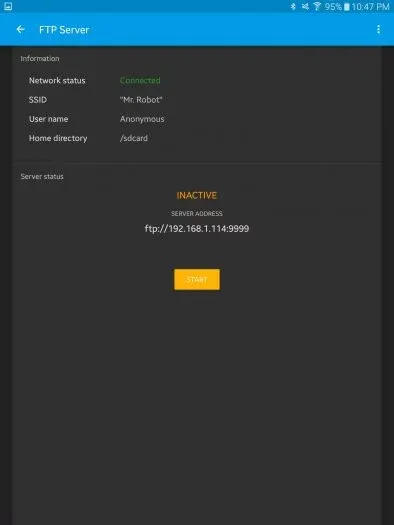
As you can see it starts as Inactive so to start the FTP server on your Android device press on the Start button.
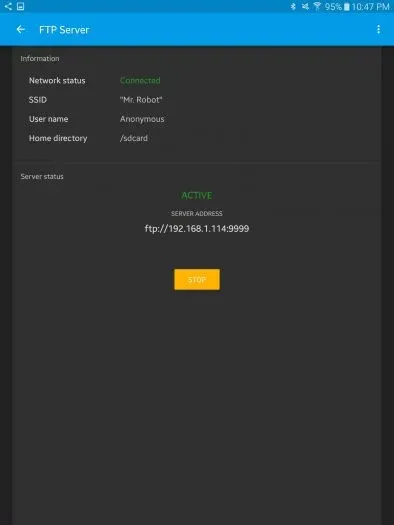
The status will change to Active. At this point you can open your FTP client of choice, for me it’s FileZilla, and enter in the ftp address you see on your device along with the port. You can then navigate through the file structure on your Android device and download files to the Windows PC.
Also if you’d like some settings can be changed by pressing on the menu button on the top right of the app as shown in the below image.
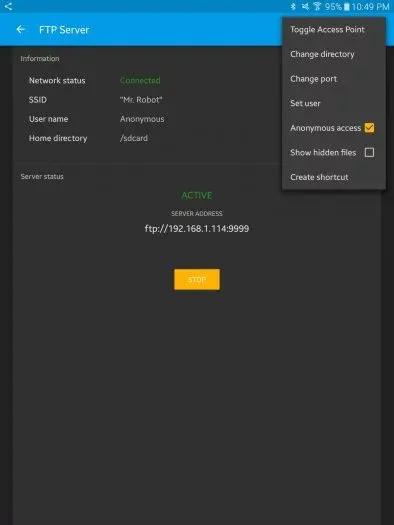
Changing access point, default directory that shows in the FTP program, hidden files visibility, and many more options.
